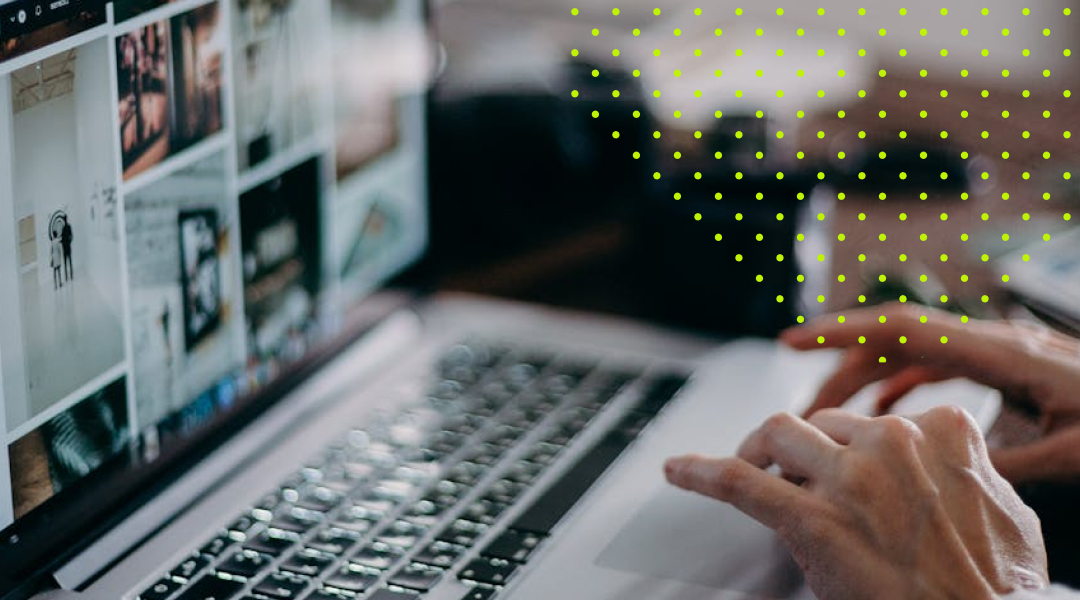As a web designer, you’ve probably faced the question: “What unit should I use for sizing – REM, PX, EM, or %?” It’s a debate that can feel endless, especially when trying to balance precision with flexibility in your designs.
The truth is, each unit has its strengths and ideal use cases. Understanding when and why to use them is key to crafting a website that’s not only visually consistent but also responsive and user-friendly. Let’s break it down.
1. PX: Pixel-Perfect Precision
Best for: Borders, small icons, or elements where exact sizing is critical.
The pixel (px) is an absolute unit, which means it defines a fixed size. One pixel is exactly one device pixel (or a CSS pixel, depending on the device). This makes it perfect for situations where precision is non-negotiable.
For example, if you’re styling borders or creating a highly detailed button, px gives you full control. However, because it’s a fixed unit, it doesn’t adapt to screen size or user preferences, so overusing it can hurt your design’s responsiveness and accessibility.
Use PX when:
- You need exact, unchanging dimensions.
- Styling hairline elements like borders or dividers.
- Defining widths or heights for small, decorative elements.
2. REM: Root-Based Responsiveness
Best for: Font sizes, consistent spacing, and layout elements in responsive designs.
The rem unit stands for “root em” and is relative to the root element’s font size (html). By default, most browsers set the root font size to 16px, so 1rem equals 16px unless otherwise specified.
The beauty of rem lies in its scalability. If you change the root font size, all rem-based values adjust accordingly. This makes it a great choice for designs that need to be flexible and accessible.
For example, if you use rem for font sizes and a user increases their browser’s base font size for readability, your site will adapt seamlessly.
Use REM when:
- Defining font sizes for consistency and scalability.
- Spacing elements like margins or padding.
- Ensuring your design responds to user accessibility settings.
3. EM: Contextual Flexibility
Best for: Situations where an element needs to scale relative to its parent element, not the root.
The em unit is relative to the font size of its parent element. While this makes it highly flexible, it can sometimes lead to unexpected results if you’re not careful with nesting. For instance, if you define a button’s padding in em, it will scale based on the button’s font size, not the root font size.
This contextual behaviour can be both a strength and a weakness. When used thoughtfully, it helps create dynamic designs where elements adjust naturally to their context.
Use EM when:
- Defining properties like padding or margins relative to an element’s font size.
- Styling nested components that should scale together.
- Creating components that respond to their immediate context rather than the whole page.
4. %: Proportional Scaling
Best for: Fluid layouts, widths, and heights that need to adapt to their parent container.
The percentage (%) unit is relative to the parent element’s dimensions. It’s invaluable for creating responsive designs that need to adapt fluidly to different screen sizes.
For example, setting an image’s width to 100% ensures it fills its container, regardless of the screen size. Similarly, using % for column widths in a grid system helps maintain proportional layouts across devices.
Use % when:
- Defining fluid widths or heights for responsive layouts.
- Scaling child elements relative to their parent container.
- Creating flexible grid systems.
Making the Right Choice: A Practical Guide
Here’s a quick cheat sheet to help you decide which unit to use:
| Unit | Best For | Why |
|---|---|---|
px |
Borders, small icons, fixed elements | Offers pixel-perfect precision but lacks responsiveness. |
rem |
Font sizes, spacing, scalable layouts | Scales with the root font size, ensuring consistency and accessibility. |
em |
Nested components, contextual spacing | Adapts to parent elements, making it great for contextual scaling. |
% |
Responsive widths, fluid layouts, grid systems | Scales relative to the parent, ideal for flexible and fluid designs. |
Combining Units for Best Results
The best designs often mix units strategically. For example:
- Use
remfor typography and spacing to maintain a consistent and scalable base. - Use
%for layout elements to ensure responsiveness. - Use
pxfor borders or small, fixed details. - Use
emfor nested elements where scaling with the parent makes sense.
For example, if you’re creating a card component:
- Set the font size in
remfor consistency. - Use
emfor padding to scale it with the font size. - Set the width as a percentage to allow the card to adapt to its container.
Conclusion
Understanding when to use REM, PX, EM, and % in web design isn’t just about following best practices – it’s about creating designs that are consistent, accessible, and responsive. By choosing the right unit for the right context, you can craft websites that not only look great but work seamlessly across all devices and user preferences.
So next time you’re debating which unit to use, think about the context and the behaviour you need. And remember – the real magic often lies in finding the perfect balance.